(Do you think you could get a SSF2 pic with the default controls) |
m (typos fixed: the the → the) |
||
| Line 11: | Line 11: | ||
== In ''Super Smash Flash 2'' == |
== In ''Super Smash Flash 2'' == |
||
[[File:SSF2 - Pause.png|right|250px|thumb|The pause menu of ''SSF2''.]] |
[[File:SSF2 - Pause.png|right|250px|thumb|The pause menu of ''SSF2''.]] |
||
| − | The pause menu in ''[[Super Smash Flash 2]]'' is vastly expanded on from its predecessor, as the pause input is the backspace key by default but can now be changed in |
+ | The pause menu in ''[[Super Smash Flash 2]]'' is vastly expanded on from its predecessor, as the pause input is the backspace key by default but can now be changed in the [[Controls#In Super Smash Flash 2|controls]] menu. The pause menu now allows the player to control the game's [[camera]]: the player can pan it with the movement inputs or zoom in or out with the attack inputs. The player can also take a screenshot of the camera's viewpoint by pressing the camera button in the top left corner, which can then be saved to the computer as a picture file. Unlike in ''SSF'', pausing the game only darkens the darkens the screen near the edges and the volume of the music is not lowered at all. Also, the player now exits out of the match by pressing the pause input and both attack inputs simultaneously, rather than simply holding the pause input. All of the inputs required to alter the camera, resume the match, and exit the match can be viewed on the pause menu itself. |
== In ''Yeah Jam Fury'' == |
== In ''Yeah Jam Fury'' == |
||
Revision as of 12:41, 21 May 2018
Pause is a feature in many video games that stops all action on the screen and often opens a new menu until the game is resumed. It is present in both games of the Super Smash Flash series, as well as both games of the Yeah Jam Fury series.
In Super Smash Flash

The pause menu of SSF.
In the original Super Smash Flash, pausing is done by pressing the backspace key, which cannot be changed in the controls menu. When paused, the screen darkens and the volume of the music slightly lowers. The game can be resumed by pressing the backspace key again. Additionally, holding the backspace key for three seconds will end the match and return the player to the previous menu.
Glitches
Due to the game's glitchy nature, pausing the game does not pause all of the action, as certain animations will continue to play even while the game is paused. For instance, items that spawn will continue to fall, and if the player pauses when throwing one in midair, a glitch will occur where it will slowly descend in a straight line until it touches the floor or disappears on-screen. There is also a glitch where the attack animations of Master Hand and Crazy Hand will continue when the game is paused, and the player will not receive any damage while the game is paused.
In Super Smash Flash 2

The pause menu of SSF2.
The pause menu in Super Smash Flash 2 is vastly expanded on from its predecessor, as the pause input is the backspace key by default but can now be changed in the controls menu. The pause menu now allows the player to control the game's camera: the player can pan it with the movement inputs or zoom in or out with the attack inputs. The player can also take a screenshot of the camera's viewpoint by pressing the camera button in the top left corner, which can then be saved to the computer as a picture file. Unlike in SSF, pausing the game only darkens the darkens the screen near the edges and the volume of the music is not lowered at all. Also, the player now exits out of the match by pressing the pause input and both attack inputs simultaneously, rather than simply holding the pause input. All of the inputs required to alter the camera, resume the match, and exit the match can be viewed on the pause menu itself.
In Yeah Jam Fury
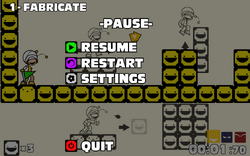
The pause menu of Yeah Jam Fury.
In Yeah Jam Fury, pausing the game can be done with the P key by default, which can be changed in the controls menu. Pausing the game darkens the screen, and the pause menu features several buttons allowing the player to resume the level (which can also be done by pressing the pause key), restart the level, open the settings menu, or quit to the main menu.
In Yeah Jam Fury: U, Me, Everybody!

The pause menu of Yeah Jam Fury: U, Me, Everybody!.
Pausing in Yeah Jam Fury: U, Me, Everybody! is almost identical to how it works in its predecessor. Like in the original game, pausing can be done with the P key by default, which can be changed in the controls menu. Pausing the game darkens the screen and opens a menu allowing the player to resume the level (which can also be done by pressing the pause key), restart the level, open the settings menu, quit to the stage select menu, or quit to the title screen. On certain levels, including La Danse Sourir and Credits, pausing the game also pauses the music due to its importance in the level's design.
