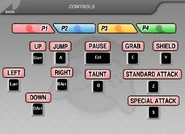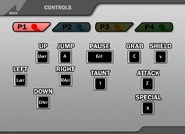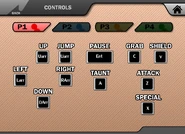Controls is a menu that allows players to create or change the button configuration of the game. It is present in both games of the Super Smash Flash series, both games of the Yeah Jam Fury series, and Fraymakers.
In Super Smash Flash[]
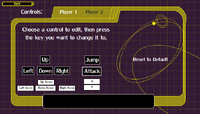
The controls menu in SSF.
Controls is a feature exclusive to the downloadable version of Super Smash Flash, where it is found in the options menu. Players are able to have a configuration for both player one and player two. Changing the control set in SSF is a lot simpler than in Super Smash Bros. Melee (which requires a name entry first), as players only have to click on the desired command and press the new key they want to assign it.
There are six inputs the player can configure: four are assigned to movement while the other two are assigned to attacking and jumping. Players can also reset any change done to the controls configuration to revert to the default configuration.
In Super Smash Flash 2[]

The controls menu in SSF2.
Unlike in SSF, the controls option in Super Smash Flash 2 is available for both the browser and downloadable versions. It is still available in the options menu, and it can also be accessed from the character selection screen. It has been expanded to accommodate up to four control configurations for four players. The downloadable version of the game also allows a separate controller to be used for each input.
As movesets for characters have been greatly expanded to be more akin to how they are in the official Super Smash Bros. games, there are now thirteen main inputs for the player: four for movement, two for jumping (one is optional), one for regular attacks, one for special moves, one for grabbing, two for shielding (one is optional), one for taunting, and one for pausing. There are also five optional inputs for actions that can be performed through other means, including two for jumping, one for dashing, and four for "C-stick" actions.
Along with these commands, players also have the additional functions of tap jump (which allows to jump with the assigned up key), auto-dash (which changes the optional dash button from to "walk"), and d-tap dash (double tap dashing). It should be noted that having the auto-dash function enabled means the player cannot select d-tap dash.
Unlike in SSF, there is no way to normally reset the controls back to the default settings, which must be done manually or by clearing all data.
In Yeah Jam Fury[]

The controls menu in Yeah Jam Fury.
The controls option in Yeah Jam Fury is found in the settings menu. There are ten inputs the player can configure: two are assigned to movement, four are assigned to switching characters (three for specific characters and one for a "Quick Switch" to the previously selected character), and the other four are assigned to jumping, using the character's special ability, viewing the mango and pausing. Most of these controls can also be assigned a second alternative input (with the exception of the movement, mango, and pausing inputs, which can only be assigned one). Players can also reset any change done to the controls configuration to revert to the default configuration.
In Yeah Jam Fury: U, Me, Everybody![]
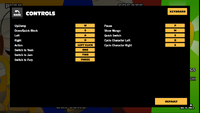
The controls menu in Yeah Jam Fury: U, Me, Everybody!.
The controls option in Yeah Jam Fury: U, Me, Everybody!, referred to as "Review Controls", is found in the settings menu. The controls menu has been slightly expanded from its predecessor to include a feature allowing a separate controller to be used. The controls themselves are mostly the same, but unlike in the original YJF, each control can only be assigned a single input. It also now includes two additional controls for switching between characters: one to cycle left and one to cycle right. Additionally, there is now a directional downward control that allows Yeah to "Quick Block" a Yellow Block directly beneath him. Like in YJF, players can reset any change done to the controls configuration to revert to the default configuration.
In Fraymakers[]

The main page of the controls menu in Fraymakers.
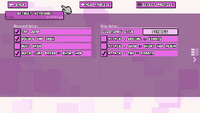
The left page of the controls menu in Fraymakers.
The controls option in Fraymakers is found in the options menu. Unlike in the Super Smash Flash series, control schemes are now tied to profiles rather than player numbers.
There are eleven main inputs for the player: four for movement, one for regular attacks, one for special moves, one for summoning an Assist, one for shielding, one for jumping, one for grabbing, and one for pausing. There are also seven optional inputs for actions that can be performed through other means, including one for dashing, one for airdashing and wavedashing, one for short hopping, one for full hopping, one for tilt attacks, one for strong attacks, and four for "secondary stick" actions.
From the left side of the screen, players can access a second screen to toggle various movement options, including tap jump, double tap dash, auto dash, and short hopping by tapping the jump input. They can also change the function of the right stick controls between tilt attacks, strong attacks, special moves, and airdashing. There are also three combinations of controls that can be toggled: pressing the regular and special inputs together to perform a strong attack, pressing the attack and jump inputs together to perform a short hop with an aerial attack, and tapping in a direction while attacking to perform a strong attack. When using a controller, players can access a third screen to the right to adjust the deadzones and active radii of their analog sticks and triggers.
Gallery[]
Super Smash Flash 2[]
Early designs[]
Yeah Jam Fury[]
Trivia[]
- Prior to v0.9a of the SSF2 Demo, because there was no direct option to enable tap jump, the game allowed the player to assign the same key to both up and jump.
- Prior to an update for Yeah Jam Fury, the game did not feature a control editor and instead only allowed the player to select between two pre-set control schemes, labeled A and B.
| |||||||||||||||||||||||||||||||||
| ||||||||||||||||||||||||||||||||||||||||||||
| |||||||||||||||||